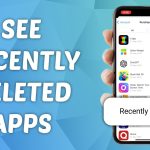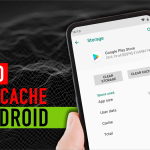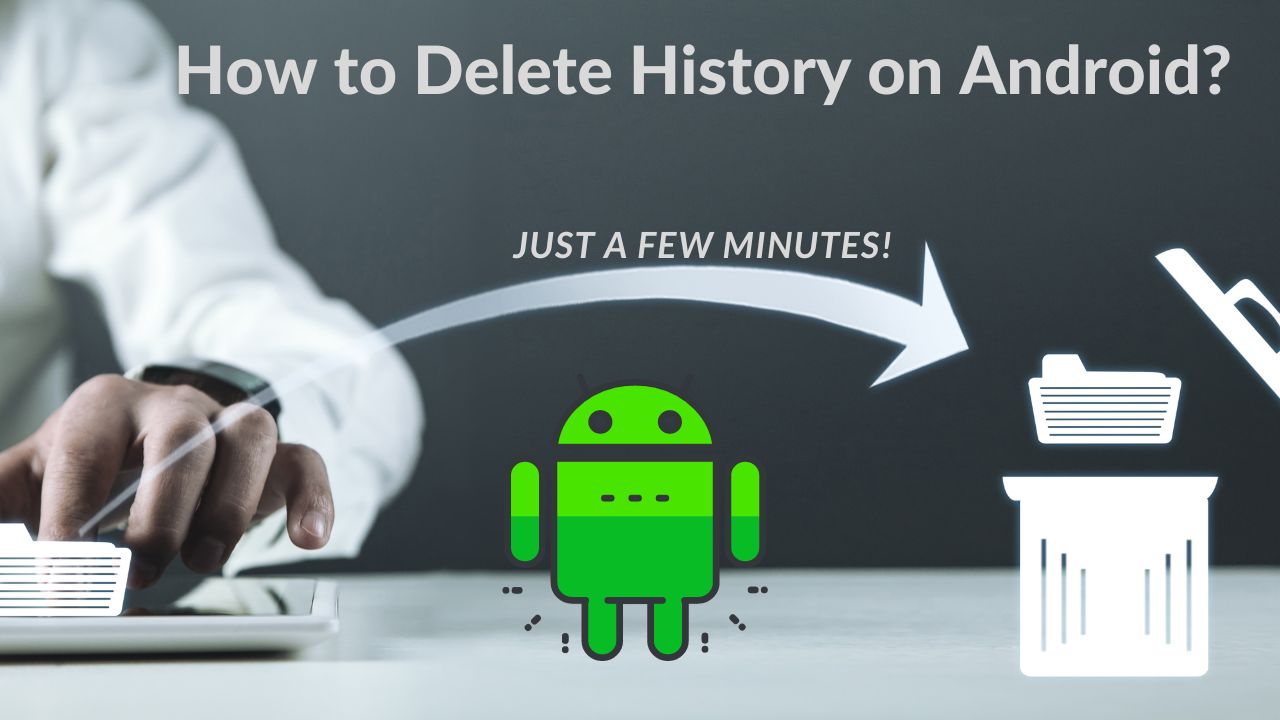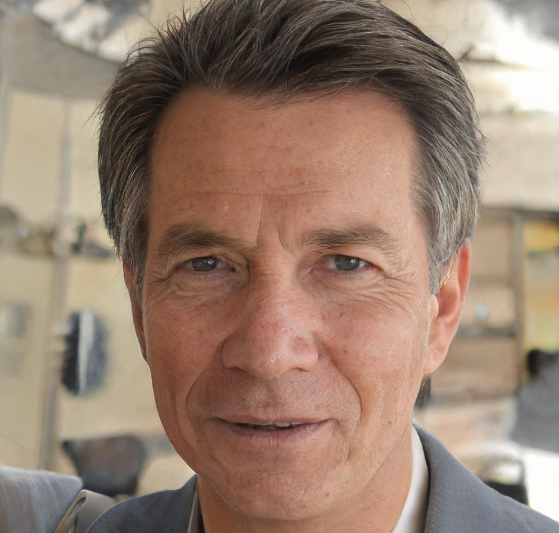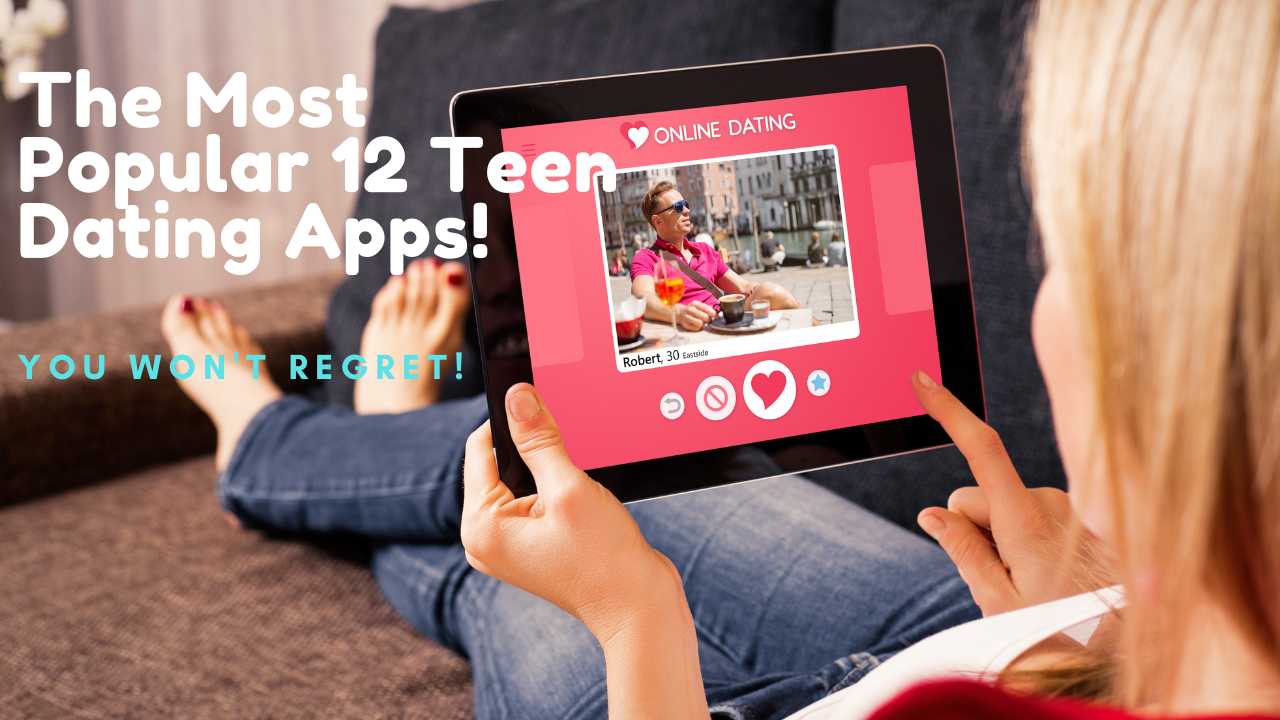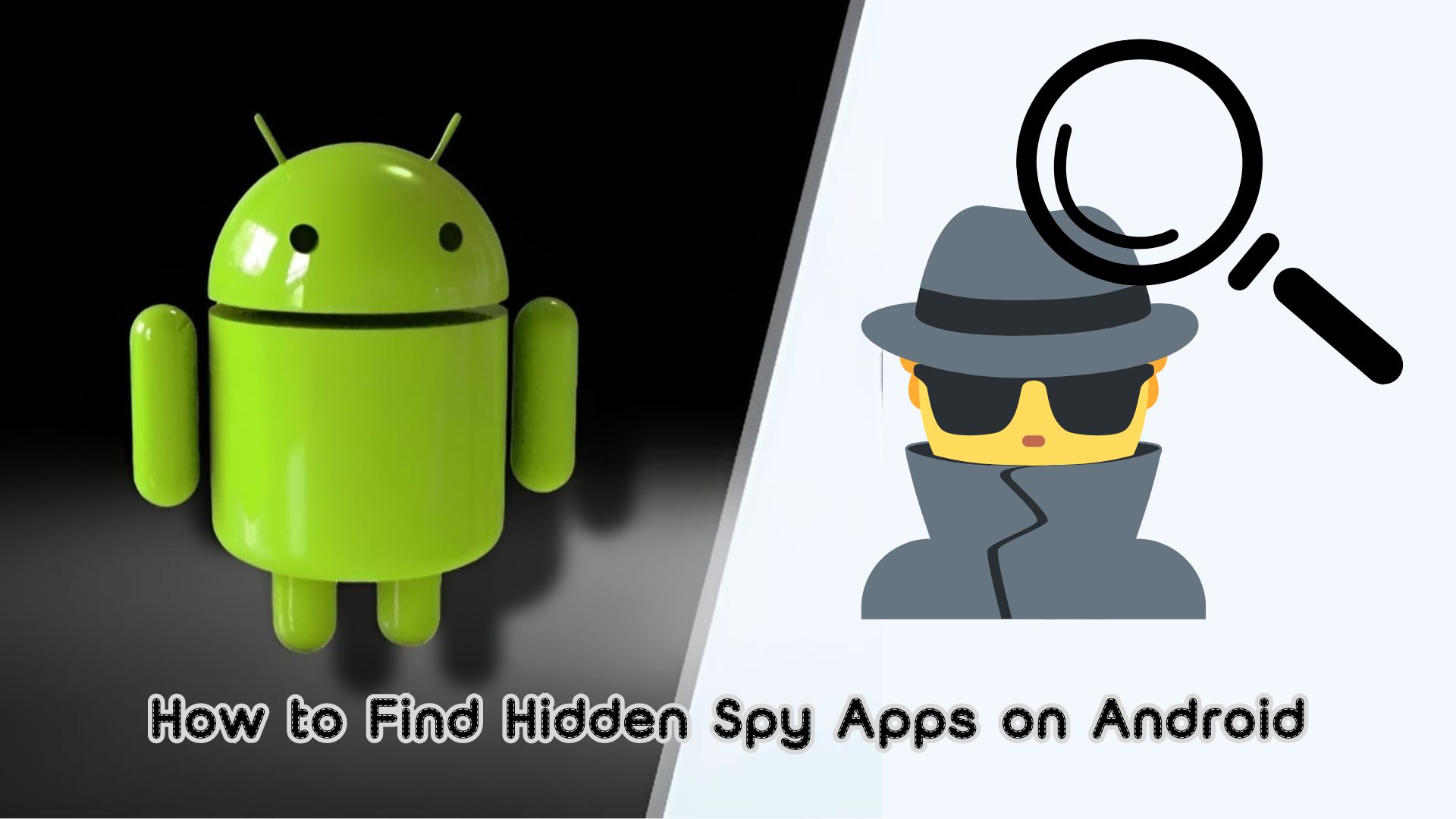Delete History on Android phones is a very simple task. However, if the history goes unnoticed and piles up, things can become very annoying as a large cache affect your phone’s storage and performance.
Clearing the cache improves performance, and clearing history and auto-complete messages helps improve security.
The good news is that deleting records on Android is not complicated! You can easily do these operations in just a few minutes!
How to Delete History on Android — Google Search App
- Open the Google Search app.
- In the top right corner, click on your picture.
- Click Search History.
- Click the blue “Verification” button at the bottom of the screen to show who you are.
- Click Continue and enter your screen lock pattern, password, PIN, or fingerprint.
- At the bottom of the page, your search history is shown, with an X next to each item and date.

- Click the X next to each query or date to delete it.
- To bulk deletion items from your search history, click the blue “Delete” icon and select from the available options: “Delete Today,” “Delete Custom Range” Delete All,” or “Delete Automatically.” The first three options allow you to delete all searches for the same day, a specific time range, or all, respectively. Auto Delete allows you to automatically delete searches older than 3, 18, or 36 months to get rid of queries that are no longer relevant.
Note:
Whichever option you choose, your search history is permanently deleted. However, your browsing history is not erased. We will only discuss your Google search history. Follow these steps to clear your Chrome history.
How to Delete History on Android — Chrome
In this section, we will show you how to delete browsing history on Android while using Google Chrome. Let’s take a look at the step-by-step guide to the process. It is a very simple process. Just follow the simple steps given below.
- Start up Google Chrome and go to the home screen. It’s in the upper right spot, between the three dots. The settings menu will now show up.
- After that, click on the “History” option to view your browsing history.
- Now, you can view all your browsing history in one place. Look at the bottom of the page, and you will find “Clear browsing data.” Click on this option.
- When you click on this choice, the following window will appear:

5. From the drop-down menu at the top, you can select the duration for which you want to clear the history. The available options are Past Hour, Past Day, Past Week, Past 4 Weeks, or Start Time. If you want to delete the data from the beginning, select this option and click Clear Data.

Note:
Now, you can delete your data after some time. It is the easiest process to clear all browsing data from Google Chrome history on Android.
How to Delete History on Android– Firefox
Firefox is one of the most popular browsers on Android. There are a lot of users who use Firefox in their daily life. In this part, we will discuss how to clear history on Android with Firefox.
- Open Firefox and select the three dots in the top right corner.
- Now click on Settings. You can find the following screen.

- Scroll to the bottom and find the “Clear Browsing Data” option. Click on it.
- Now, choose what you wish to delete. All options (Open Tab, Browsing History, Search History, Downloads, Forms History, Cookies and Active Logins, Cache, Offline Site Data, Site Settings, Sync Tab, Saved Logins) are enabled by default.

5. Now click “Clear Data,” and you can delete all your history after a period of time. In addition, you will receive the following message for confirmation.

Note:
In this browser, users cannot delete history on a timeline. The only option available is to delete all history at once.
How to Delete History on Android — Opera
- Open Opera.
- Click the Radio Dial (“Simple Settings”) button.
- Scroll to Privacy and Security.
- Next to “Browsing data,” click “Clear.”
How to Delete History on Android — Brave
Most of the time, Brave won’t keep track of you. You are the only one who can see your browsing data on your phone. You don’t need to clear your browsing history as often as Brave does. But if you decide to clear your browsing history:
- Open Brave.
- Click on the ” … Settings” menu.
- Click History.
- Click Clear Browsing Data.
How to Permanently Delete History on Android?
Simply deleting data or using Restore Factory Settings does not help to erase Android permanently. Data can be easily recovered with the help of a recovery process, as Avast has proved. Dr.Fone – Data Eraser ensures your privacy is safe and secure by permanently removing deleted files, clearing browsing history and cache, and protecting all your private information.
Follow the simple steps below to delete history on Android using the Android Data Eraser permanently.
Install Android Data Eraser on your computer
First, install the Android Data Eraser on your computer and open it. When the following window appears, click on “Data Eraser.”

Turn on USB debugging and connect the Android device to the PC
In this step, connect your Android device to your PC via a data cable. Be sure to confirm USB debugging if prompted. The toolkit will recognize your device automatically.

Select Erase Options
Now, when the device is connected, you can see the “Erase all data” option. The toolkit will ask for your confirmation by typing the word “Delete” in the given box. Once confirmed, click Erase Now to start the process.

Start wiping your Android device now!
Now, erasing your device has started, and you can see the progress on the window. Please be patient for a few minutes, as it will finish soon.

Finally, don’t forget to “Restore Factory Settings” to remove your settings!
You will get a message that the deletion process is finished. In addition, the kit will ask to perform a factory data reset. It is important to remove all settings from the device.

When you finish the factory data reset, your device will be wiped clean, and the tools will let you know about it.

It is very important to reboot your Android device once the erasure is complete. The reboot process also requires wiping the settings data to ensure the device is completely clean.
Can I recover deleted history on Google Chrome?
Yes, you can. To do so, go to your Google account and click on the Data and Privacy tab on the left. Please scroll down to History Settings and select My Activity. You can view all your web activity here.
How do I remove past URLs and searches from the Google Chrome bar?
On your computer, start typing what you want to search for. If you do not want a URL to appear, move your mouse over it and select the “x” in its upper right corner.
Or, and this applies to non-URL suggestions, you can hover over whatever pops up in the top bar and press Shift + Delete.Will deleting Chrome's history delete my history on different websites?
Deleting your browsing history differs from deleting a cookie or a website's stored history. For example, deleting your Chrome history will not affect YouTube when you are logged in; you must delete your YouTube history separately.
Conclusion
So, in this article, we have discussed the best way to delete history on Android. The steps are very simple and can be understood and used by anyone.
Following the steps, you can ensure that your digital footprint stays clean and your personal information is kept safe.
Remember to delete your history regularly for a safer online experience.