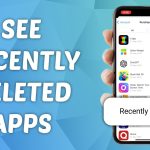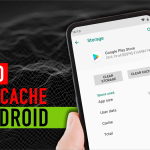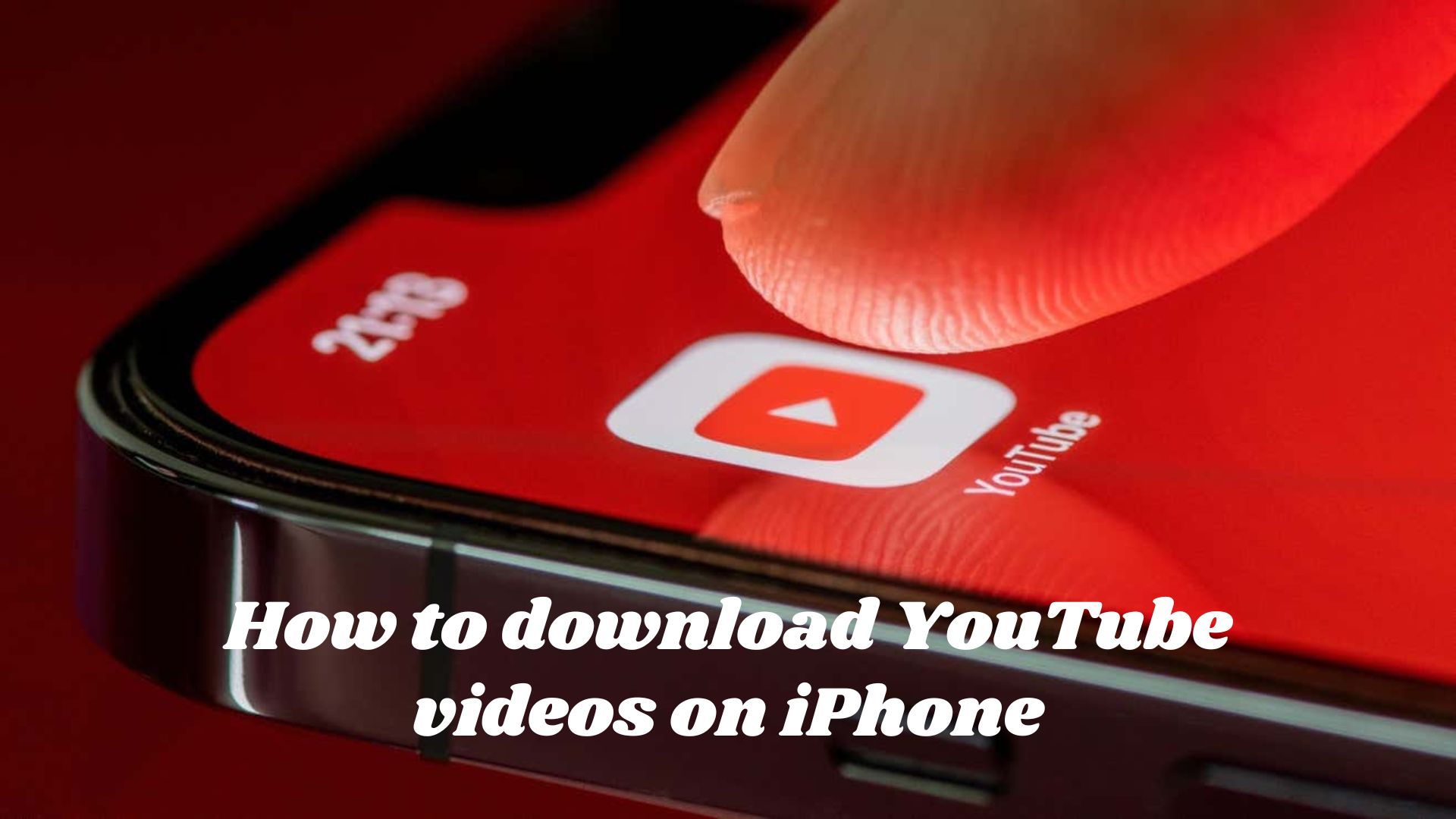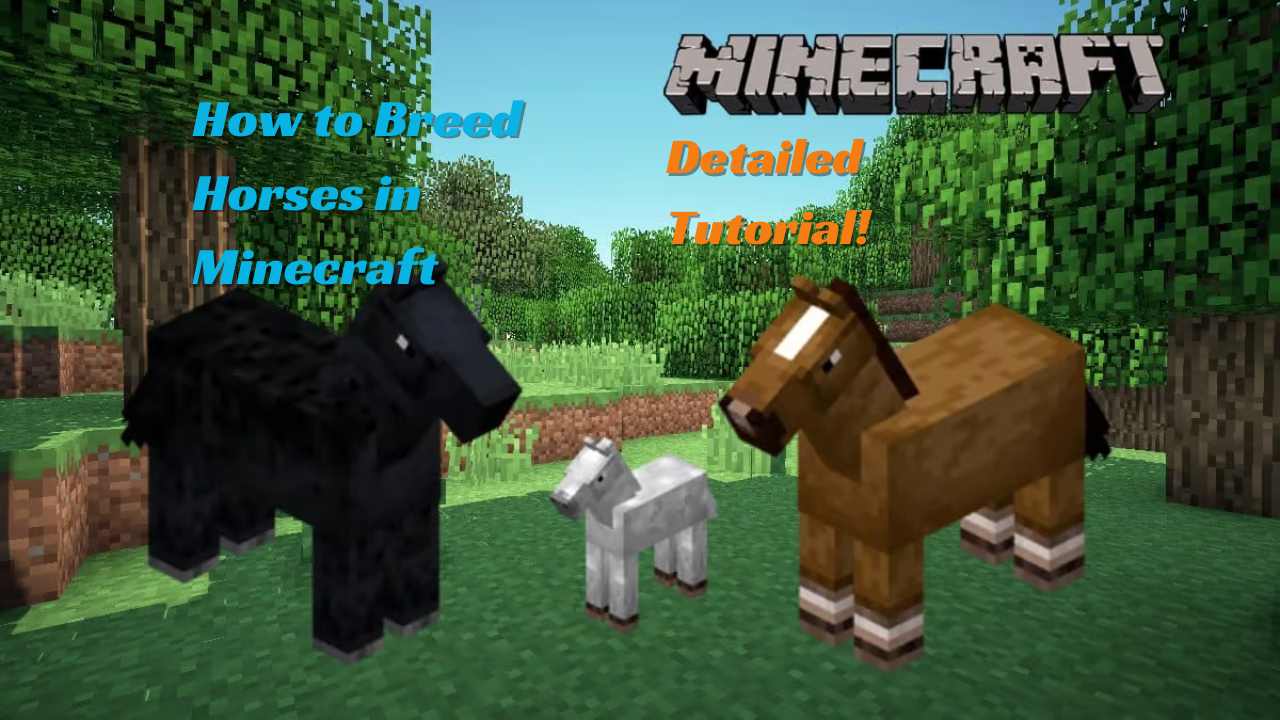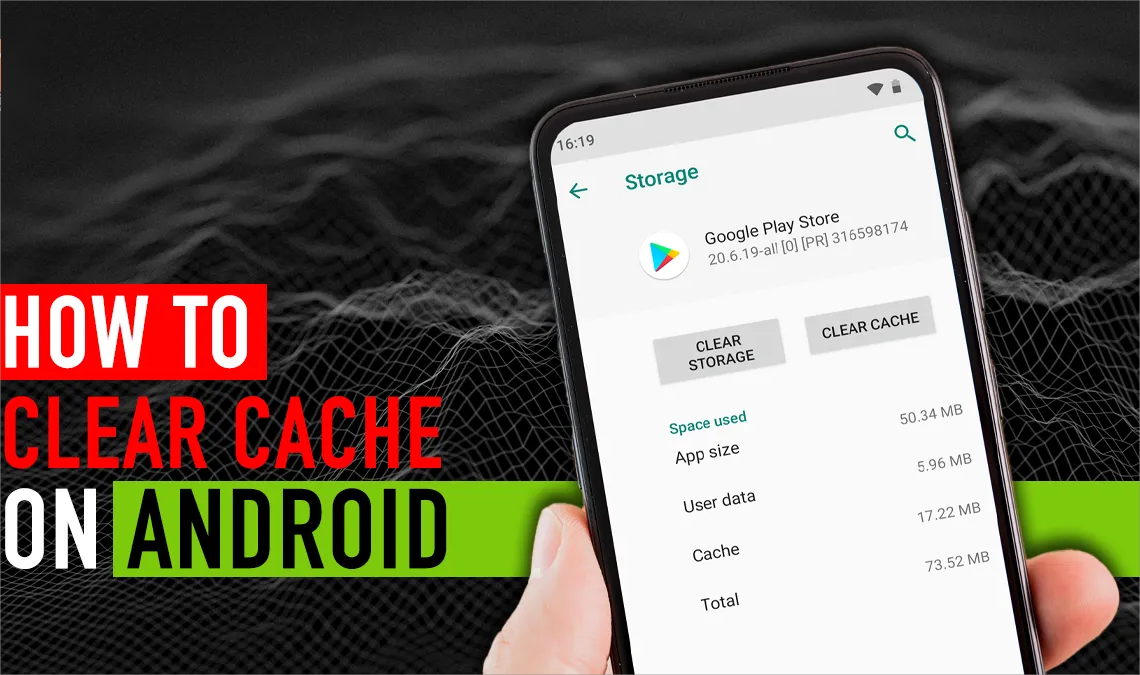The latest bezel-less iPhones and iPads offer an immersive experience for video lovers. The devices have the newest 5G technology, which makes viewing material smooth and quick most of the time. But sometimes you’ll be in the feared “no-service zone” or on a flight where you can’t connect to Wi-Fi.
In this case, the luxury of online video streaming disappears. But don’t despair. You can download YouTube videos to your iPhone to make up for the lack of online videos.
So, How to download YouTube videos on iPhone?
Here are the basic steps you need to take to make sure you can watch your favorite YouTube videos no matter where you are or what service you have.
How to Download YouTube Videos on iPhone? (Using Premium)

How to download YouTube videos on iPhone?
The easiest way is to subscribe to YouTube Premium, which costs some money.
YouTube Premium is priced at $13.99 per month for an individual account, while the family plan is $22.99 per month.
However, if the content you want is available for download, the process is simple:
- Confirm that you are signed in to your YouTube account on your iPhone, iPad, or MacBook with an active Premium subscription.
- Navigate to the YouTube video that interests you and you want to download.
- If the video is marked with a download option, you will see a “Download” button below the video frame.
- Select your desired video quality (up to 1080p) to tailor the download to your device’s screen resolution and storage preferences.
- Upon confirmation, the video will begin downloading directly to your device.
Remember that movies saved with YouTube Premium are encrypted and should only be used within your digital world. They should not be shared or distributed to other people.
When you download these files, you can use your iPhone, iPad, or Mac without an internet connection.
This means that your personal library of fun or information is always available, even when you’re not connected to the internet.
How to Download YouTube Videos on iPhone without Premium?
We have already introduced the guide on how to download YouTube videos on iPhone using Premium. However, what should you do if you don’t have Premium?
Don’t worry. Let’s learn another method on how to download youtube videos on iPhone without premium.

You can quickly add more movies to your offline library with shortcuts from JAYD, which is another YouTube viewer. The YouTube movies can be quickly saved to your iPhone’s Camera Roll or Files app with this tool.
Now, before you start downloading, there is a catch: you need to pair JAYD with a free app called Scriptable that works with it.
Next, let us learn step by step:
1. Get the JAYD shortcut:
Get the JAYD shortcut for iOS devices.
2. Install the script for iPhone:
Next, download “Scriptable” from the App Store. The app will work in conjunction with JAYD to facilitate the download process.
3. Once both JAYD and Scriptable are comfortably installed on your iPhone, the magic begins:
On YouTube, select a video you like and click the Share button.
YouTube has hidden the native iPhone share sheet to protect its media. To learn about it, swipe the app options and tap “More.”
Browse the options and select “JAYD”.
4. Several permissions require your consent at this time:
- Thumbs up to JAYD for accessing their own domain and YouTube on your behalf.
- Choose what you want – whether it’s a full video experience or just the auditory essence.
- Decide where to put your downloads: Do you want it transferred directly to your camera roll or a neat new folder within Files?
- With permission granted, the collaborative dance between JAYD and Scriptable requires your permission to share the video, which also involves Google’s shelter to make the necessary connections. The final act was to grant JAYD the right to tuck the document into its designated corner.
Now you have a roadmap to enriching your iPhone video content and avoiding Wi-Fi dependence, all in just a few taps, thanks to the power of JAYD.
These are all steps on how to download YouTube videos on iPhone without premium.
FAQ about Download YouTube Videos
Is downloading YouTube videos legal?
In fact, it's not clear what the law says about downloading YouTube movies. It is legal and okay for YouTube users to download movies using their own service, like when they have a YouTube Premium account.
But the thing gets more complicated when we go beyond YouTube. The platform strongly warns against getting movies in any way other than the ones YouTube offers. In fact, YouTube's terms of service make it clear that you can't download videos from the site unless YouTube adds a download button or the author of the video gives clear approval.
YouTube and, by extension, people who make videos are very careful about how people share videos that they have viewed. Someone could be sued for copyright infringement if they take a YouTube video and then upload it again, share it, or use it for business purposes without the creator's permission. This is where YouTube is most likely to take action, which could include going to court.What Is YouTube Premium?
According to YouTube Premium, all videos on the site are ad-free, you can download movies to watch later, and you can access the YouTube Music Premium service with millions of songs.
It also grants access to YouTube Originals, special content created exclusively for YouTube Premium members.