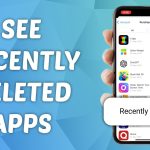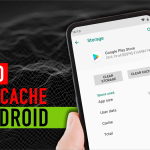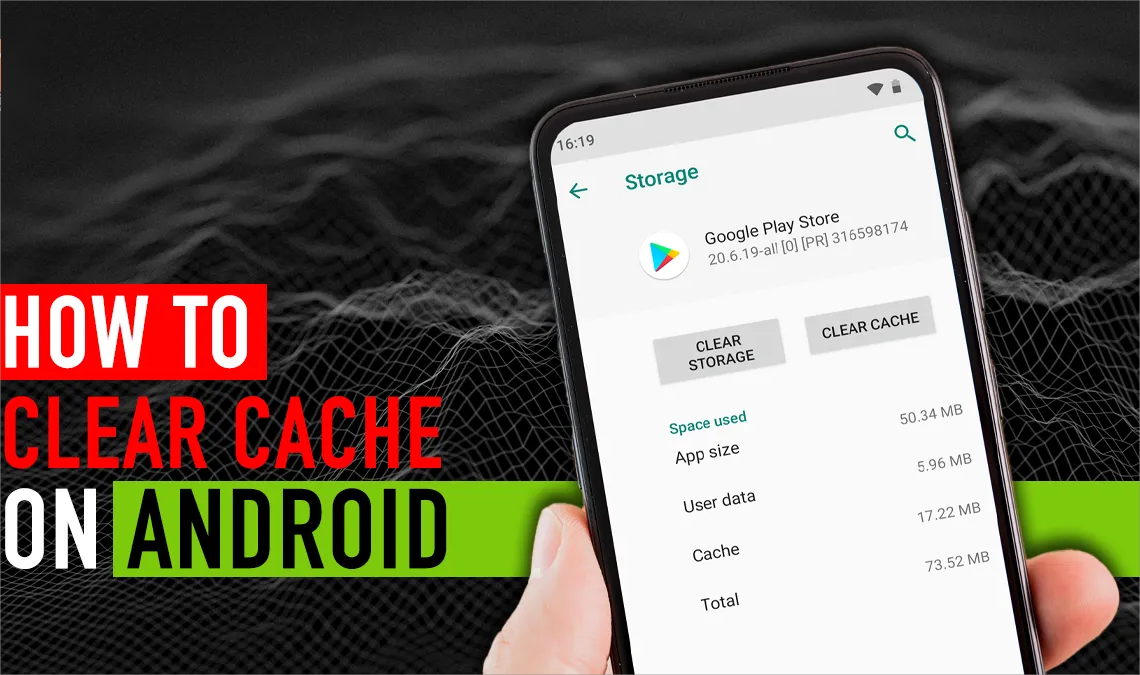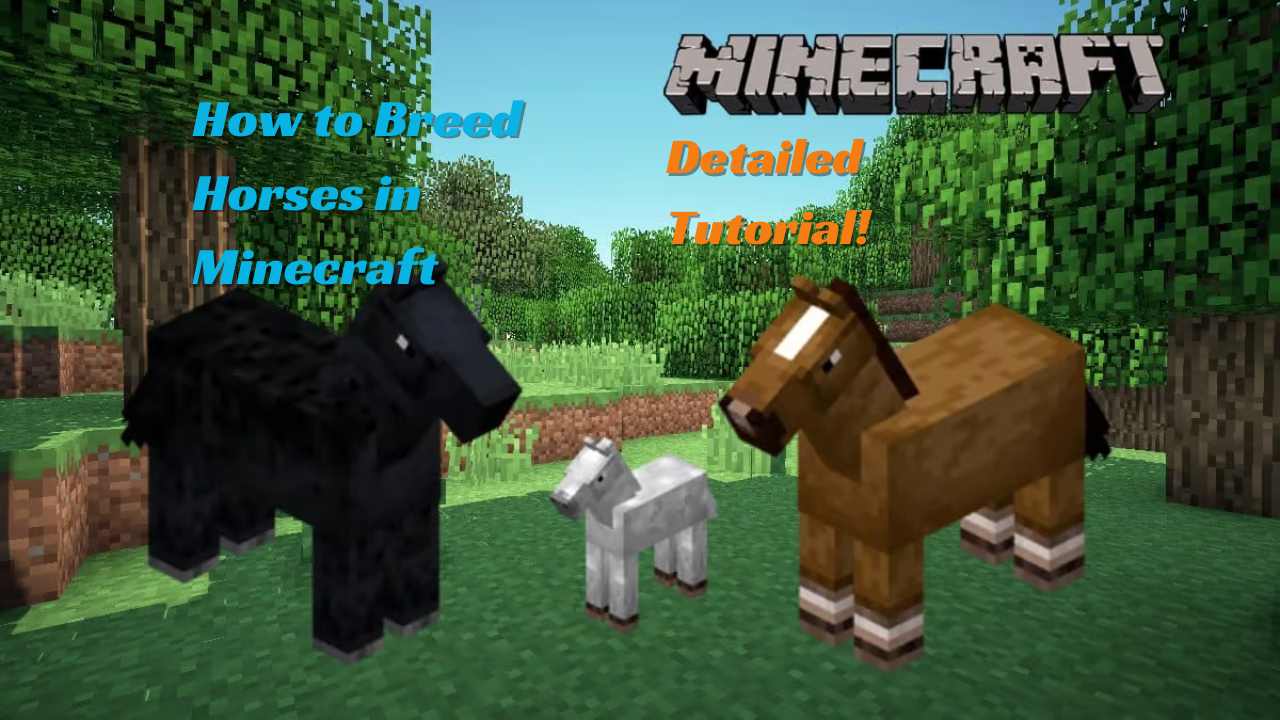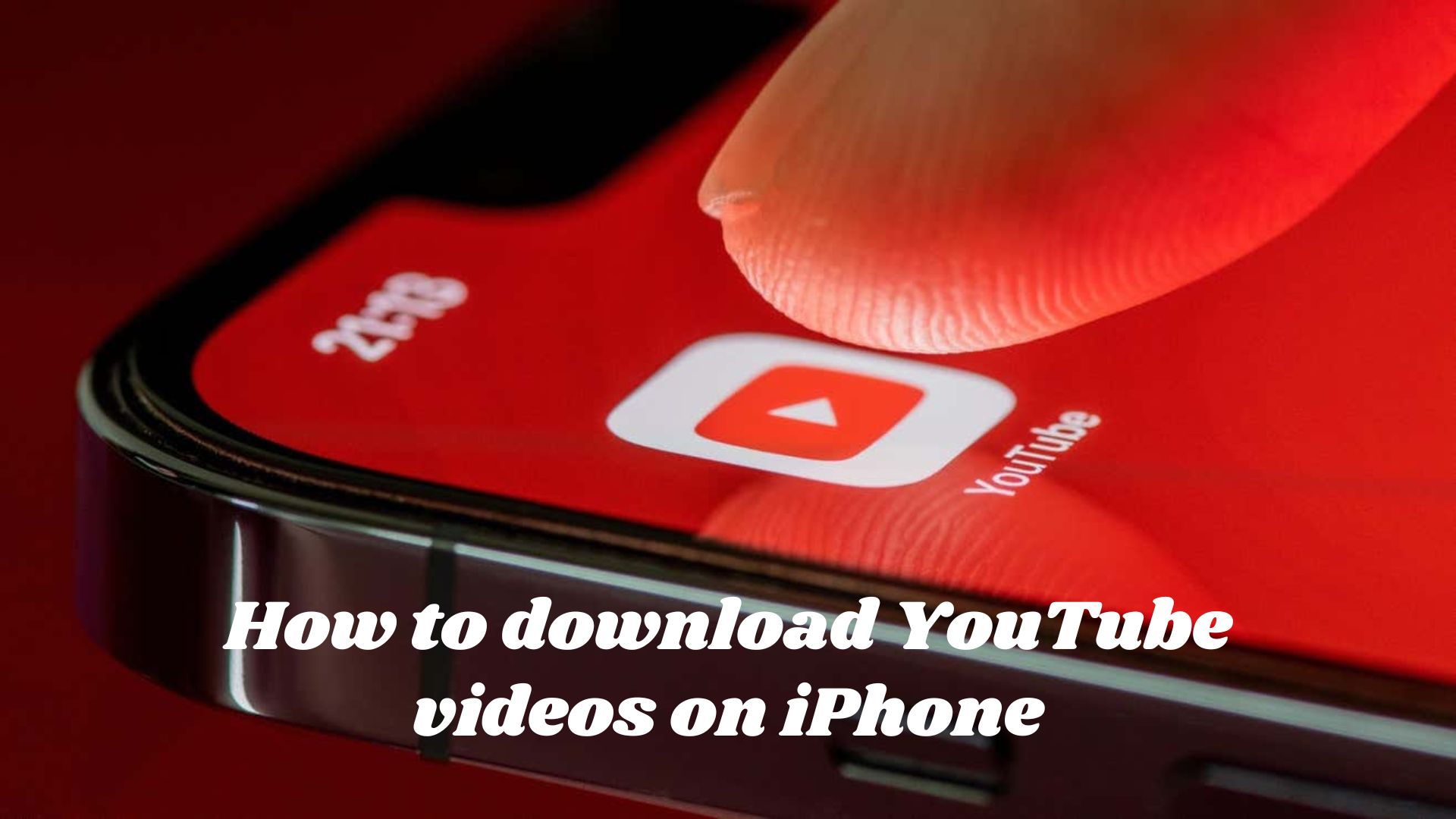In the ever-evolving world of technology, smartphones have become essential in our daily lives. Android devices, in particular, are known for their versatility and user-friendly features. However, over time, your Android device may start to slow down. We’ve experienced this many times, and it can be very frustrating.
However, as much as we rely on smartphones, we must fully understand the importance of maintaining them. One important aspect of maintaining your Android device is clearing the cache regularly.
Below, we will walk you through this process, which takes a little time. The hardest part is figuring out where to go to do it; this guide will show you exactly where!
What is Cache?

The cache is a temporary storage location where frequently used data, application files, web page copies, images, and other resources associated with a website are stored on an Android device for quick access in the future.
Caching puts data often used or recently viewed in a different part of the device’s memory. Caching is usually done on a website’s browser and server side.
For example, when you use an app, it may store images or other data in the cache so that the next time you open the app, that information loads faster, improving your user experience.
Why Should You Clear Cache on Android?

When the Android cache is full, it can start to cause issues with the device, so it’s important to clear it. If the cache is full, the device may run more slowly, apps may crash, and there may be other speed problems.
There are a few reasons why you should clear cache and cookies on Android. Here’s a quick list:
- Free Up Space: Over time, cached data can accumulate and take up a significant amount of storage space on your device. Clearing the cache can free up valuable space that can improve the overall performance of your Android device.
- Resolve Issues: Cached files can become damaged sometimes. This could make apps freeze, crash, or act in strange ways. Most of the time, clearing the cache fixes these speed problems.
- Privacy Concerns: Data that has been cached might have private data in it. It can help protect your privacy if you clear it often, especially when you use shared or public devices.
- Performance Optimization: Clearing out old cache can help the app and the device run more efficiently, as sometimes outdated data can slow down app performance.
It is important to know that clearing the cache will not get rid of any personal information, like emails or photos. Temp files that are no longer needed will be the only ones that get deleted.
So, these are a few reasons why you might need to clear cache on your Android device. Or both. I think you can’t wait to start clearing your cache, let’s follow these steps now to get started!
How to Clear Cache on Android?
Clearing the cache on Android is not a one-size-fits-all method, as depending on the device manufacturer or model, your steps may differ slightly from those outlined below.
However, the gist of the process is covered here, and this outline should be similar enough to point you in the right direction. Still, the process is relatively simple. Keep scrolling.
1.Open the “Settings” app on your Android device.
The good news is that the Settings menu is generally in the same place on all Android phones and tablets. The Settings link is in the app drawer.

2.Scroll down and tap on “Apps” or “Application Manager” (This may differ based on your Android version).
This is where things get a little confusing because this item might be hidden in another menu. Use the search tool if you still can’t find it.

3.Find the app whose cache you want to clear and tap on it. Now, tap on “Storage.”
Pick out the app whose files you want to clear. You might want to get rid of it because it makes you unhappy or needs more room. It doesn’t matter why!
Guess what? It may be worded differently for different devices. Android is great, isn’t it?

4.You’ll see a “Clear Cache” button. Tap it to clear the cache for that particular app.
This is the end of your trip. Just click “Clear Cache” to finish.

FAQs About How to Clear Cache on Android
1.How often should I clear my Android device’s cache?
That depends. If you’re noticing many performance issues, you should perform this action in the list of troubleshooting steps.
In general, clear the cache every few months or when your device runs slower than usual. The answer depends on how well your phone or tablet is running.
2.Will clearing the cache delete any of my data or settings?
No, clearing the cache will not delete your data or settings. Clearing the cache only removes temporary files associated with applications and the system, which helps speed up loading.
3.Can I only get storage space by clearing my cache?
One of the first troubleshooting steps we follow when encountering any strange error or problem in an app is clearing the cache. Usually, the files in the cache are corrupted or outdated; forcing the application to rebuild the cache can solve the problem. Clearing the cache is a win-win situation.
4.Can clearing the cache on my Android device solve app-related issues?
Yes, clearing the cache can solve some app-related issues. If an app is dead, running slowly, or not functioning as expected, clearing the cache can eliminate these issues by deleting corrupt or outdated temporary data. This allows the application to start fresh and recreate the cache file without errors.
Conclusion
Regularly clearing your cache on Android is a simple yet essential task to keep your smartphone functioning at its best. It helps free up storage space, resolve technical issues, and maintain privacy. Plus, it can contribute to better app and system performance.
Following the steps outlined above, you can easily clear your phone’s cache for a single app or system. Remember, a well-maintained device leads to a smoother, more enjoyable user experience.
So, please clear your cache and give your Android device the refresh it deserves now!